How to Add website and Install WordPress in aaPanel
In this tutorial I’ll show you how to add website and install WordPress in website added, it is simple task just follow the steps below to get it added and run WordPress in few minutes. WordPress is most popular CMS and here is the tutorial upon how you can install it in aapanel easily and quickly.
Step 1 :
Go to aapanel admin and select Website from left menu:
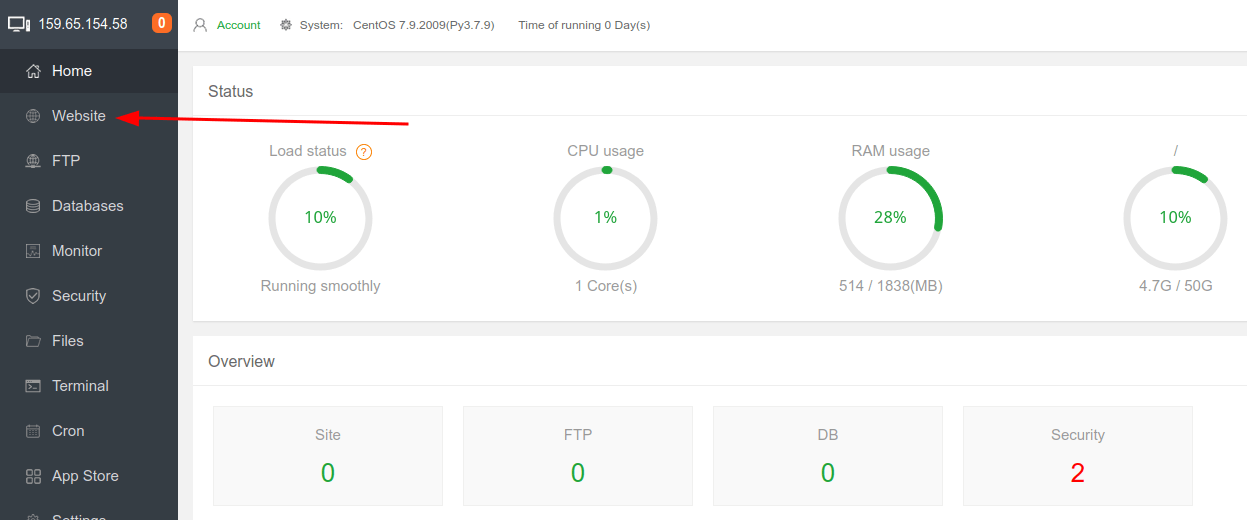
Step 2 :
Click on green button Add site :
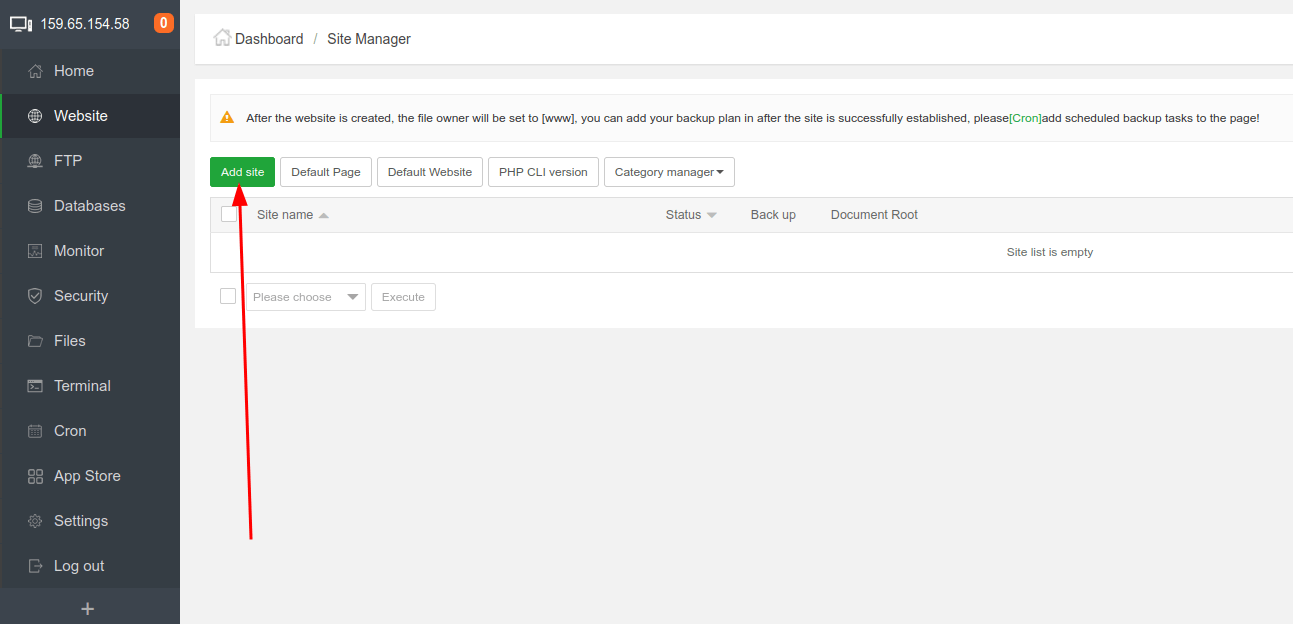
Step 3 :
fill the form like below in my example I’m using test.mysterydata.com as site url choose FTP create and For Database select MySQL, if you want to have ssl installed click on Apply for SSL (ensure you’ve A record added and pointing to the aapanel server ip else ssl will fail to install), select preferred php version and click on submit:
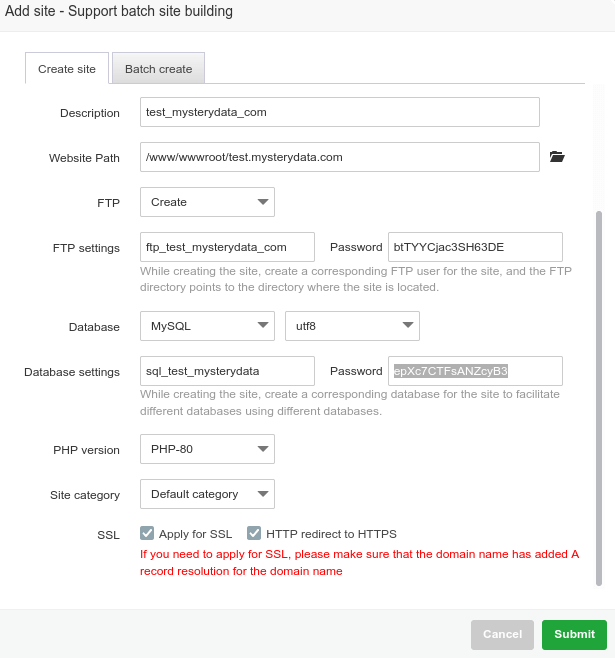
You’ll be prompted with Successfully created site, save the ftp and mysql login details
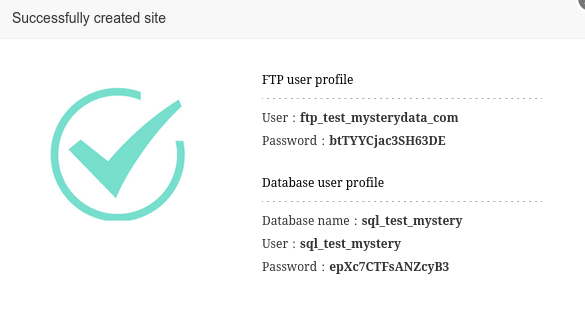
After you click on submit you’ll see the site is added in the website site manager module :
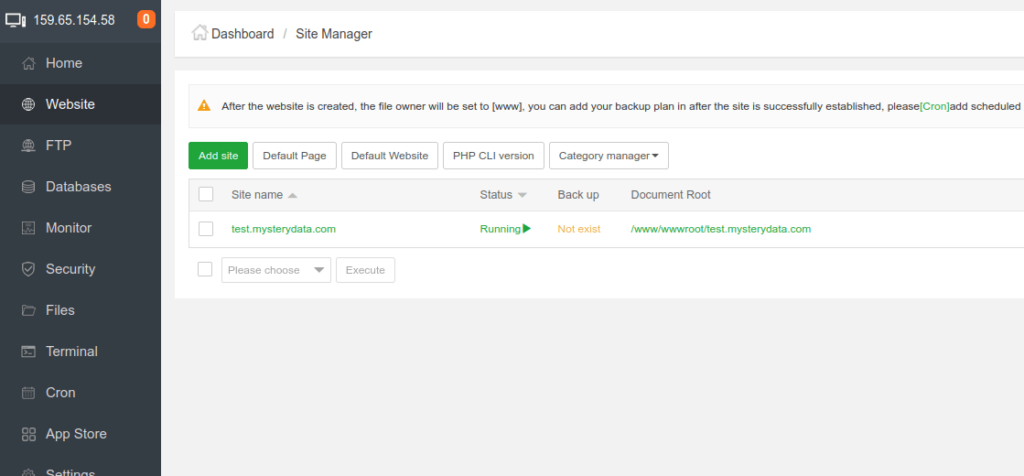
Step 4 :
Installing WordPress in website :
you can upload the website file from FTP manager according to your preference but here I’ll show you how to install WordPress quickly via aaPanel terminal :
First copy the Document root of your website :
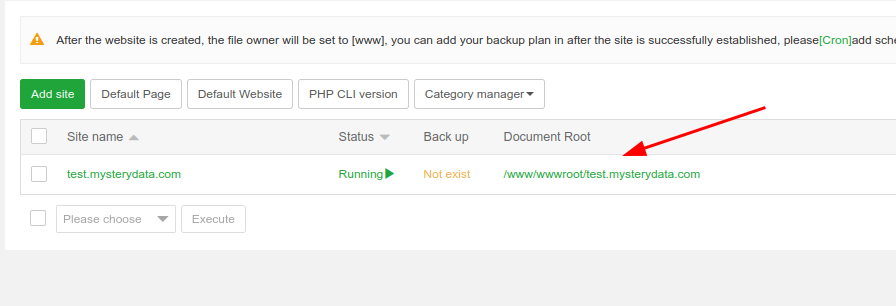
Login as root via the terminal (use user root and root password for login):
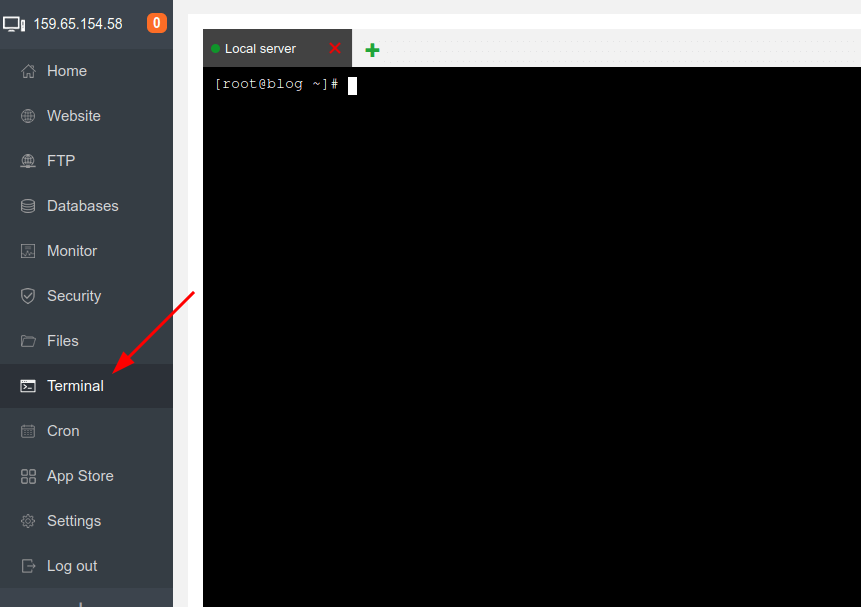
Now run this commands one by one :
***here my document root is /www/wwwroot/test.mysterydata.com replace with yours one
cd /www/wwwroot/test.mysterydata.com rm -rf index.html wget https://wordpress.org/latest.zip unzip latest.zip rsync -av wordpress/ . && rm -rf wordpress latest.zip chown -R www:www *
That’s it open your website URL and follow the onscreen instructions the DB details are already created when you addedd the website above see Step 3 or you can create the new db details from aapanel admin >> Database menu