Install ERPNext in Centos Stream/CWP/Rocky Linux/AlmaLinux
In this tutorial I’ll show you how you can easily install ERPNext 13 in your Centos 8 stream/EL8/CWP server follow the below steps to get it installed.
ERPNext is a free and open-source integrated Enterprise Resource Planning software developed by Frappe Technologies Pvt. Ltd. and is built on MariaDB database system using Frappe, a Python based server-side framework. ERPNext is a generic ERP software used by manufacturers, distributors and services companies.
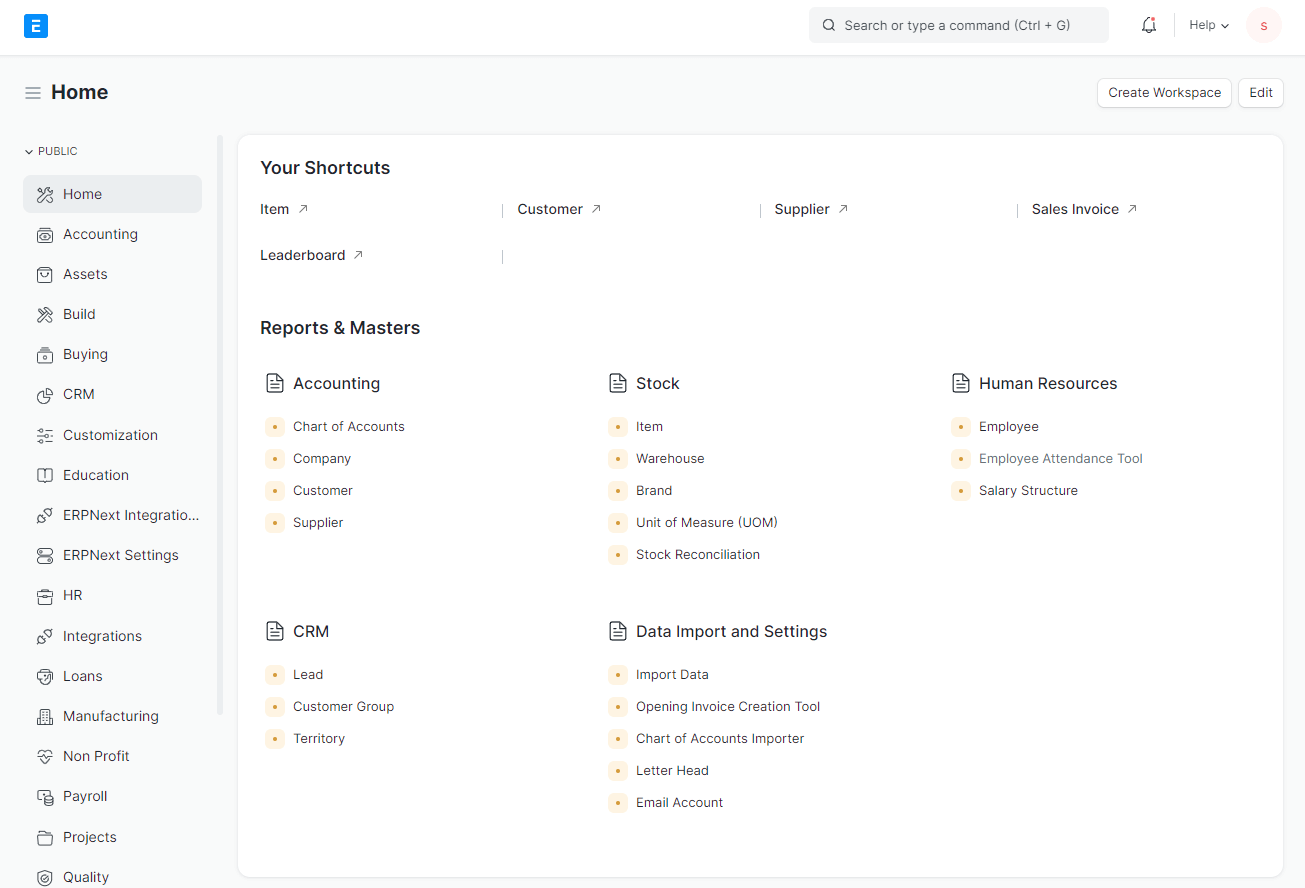
This tutorial is tested in EL8 and works perfectly there, for EL7 you can still use this tutorial just replace dnf with yum, please if el7 not works in some step you need to check that or open a topic in our community forum as I didn’t have any system with el7 and can’t able to check for issues in future.
First we need install all the dependencies :
dnf install -y openssl-devel zlib-devel bzip2-devel libffi-devel xz-devel python2 nano redis dnf groupinstall "Development Tools" -y dnf install libuv-devel --nobest -y systemctl start redis systemctl enable redis
Install Python 3.8
cd /usr/local/src rm -rf Python-* wget https://www.python.org/ftp/python/3.8.12/Python-3.8.12.tgz tar xvf Python-3.8.12.tgz cd Python-3.8*/ ./configure --enable-optimizations make altinstall
Install MariaDB 10.4 – 10.7 as per your requirement I’ll install 10.7 :
if you’ve already installed mariadb you can skip this installation part and move to Modify mariadb config and add this directives in /etc/my.cnf step
Add mariadb repo :
nano /etc/yum.repos.d/mariadb.repo
Then add below entries and save it :
[mariadb] name = MariaDB baseurl = https://mirror.23m.com/mariadb/yum/10.7/centos8-amd64 module_hotfixes=1 gpgkey=https://mirror.23m.com/mariadb/yum/RPM-GPG-KEY-MariaDB gpgcheck=1
Now install Mariadb :
dnf install MariaDB-server -y systemctl enable mariadb systemctl start mariadb
You can reset the mariadb root password in mysql console follow the below command one by one:
mysql ALTER USER 'root'@'localhost' IDENTIFIED BY 'MyNewPassword'; flush privileges; exit;
** don’t forget to replace MyNewPassword with your own mysql root password
Modify mariadb config and add this directives in /etc/my.cnf :
nano /etc/my.cnf
then add this and save :
[mysqld] character-set-client-handshake = FALSE character-set-server = utf8mb4 collation-server = utf8mb4_unicode_ci [mysql] default-character-set = utf8mb4
Restart MariaDB server :
systemctl restart mariadb
example /etc/my.cnf will look like :
# # This group is read both by the client and the server # use it for options that affect everything # [client-server] [mysqld] character-set-client-handshake = FALSE character-set-server = utf8mb4 collation-server = utf8mb4_unicode_ci [mysql] default-character-set = utf8mb4 # # include *.cnf from the config directory # !includedir /etc/my.cnf.d
Install Nodejs 14 or above :
curl -fsSL https://rpm.nodesource.com/setup_14.x | bash - sed -i '/^failovermethod=/d' /etc/yum.repos.d/*.repo yum install nodejs -y
Install yarn :
curl -sL https://dl.yarnpkg.com/rpm/yarn.repo | sudo tee /etc/yum.repos.d/yarn.repo yum install yarn -y
Now You need to create an user :
useradd sandeep
** if you’ve already an user created you can skip the useradd step and login via below command
after you added the user you need to login as user directly via ssh or from root with this command :
su -l sandeep -s /bin/bash
Then Install Frappe Bench :
git clone https://github.com/frappe/bench pip3.8 install -e ./bench bench init frappe-bench
- follow onscreen instruction if asked
After the successfully installation you need to go to the dir named frappe-bench in /home/sandeep and create new site :
cd frappe-bench bench new-site mysterydata.com
** it will ask mysql root password ensure you’ve it handy and admin password
here ensure you’ve added the correct site name where you want to access erpnext i.e. if you want to access from domain name add the domain name like I’ve added mysterydata.com or if you want to access via www.mysterydata.com add it there or server ip/localhost ip
Now Download ERPNext application :
bench get-app erpnext https://github.com/frappe/erpnext bench --site mysterydata.com install-app erpnext
- it may ask mysql root password ensure you’ve it handy and erp admin password
Now you’ll see ERPNext is installing and after successful installation application we’ll start it and it will live in this address :
http://mysterydata.com:8000
Start the application via this command :
bench start &
Now you’ll see the login page upon accessing upper url with port 8000, use username : Administrator and admin password you’ve chosen if you missed the password then don’t need to worry you can reset it from here :
Stop all bench, this will stop processes created by user
pkill -f sandeep
- here Sandeep is the user account username
login to user and go to dir frappe-bench
su -l sandeep -s /bin/bash cd frappe-bench
then run this to reset admin password :
bench --site [sitename] set-admin-password [password]
eg :
bench --site mysterydata.com set-admin-password MypassworD
That’s it now you can login
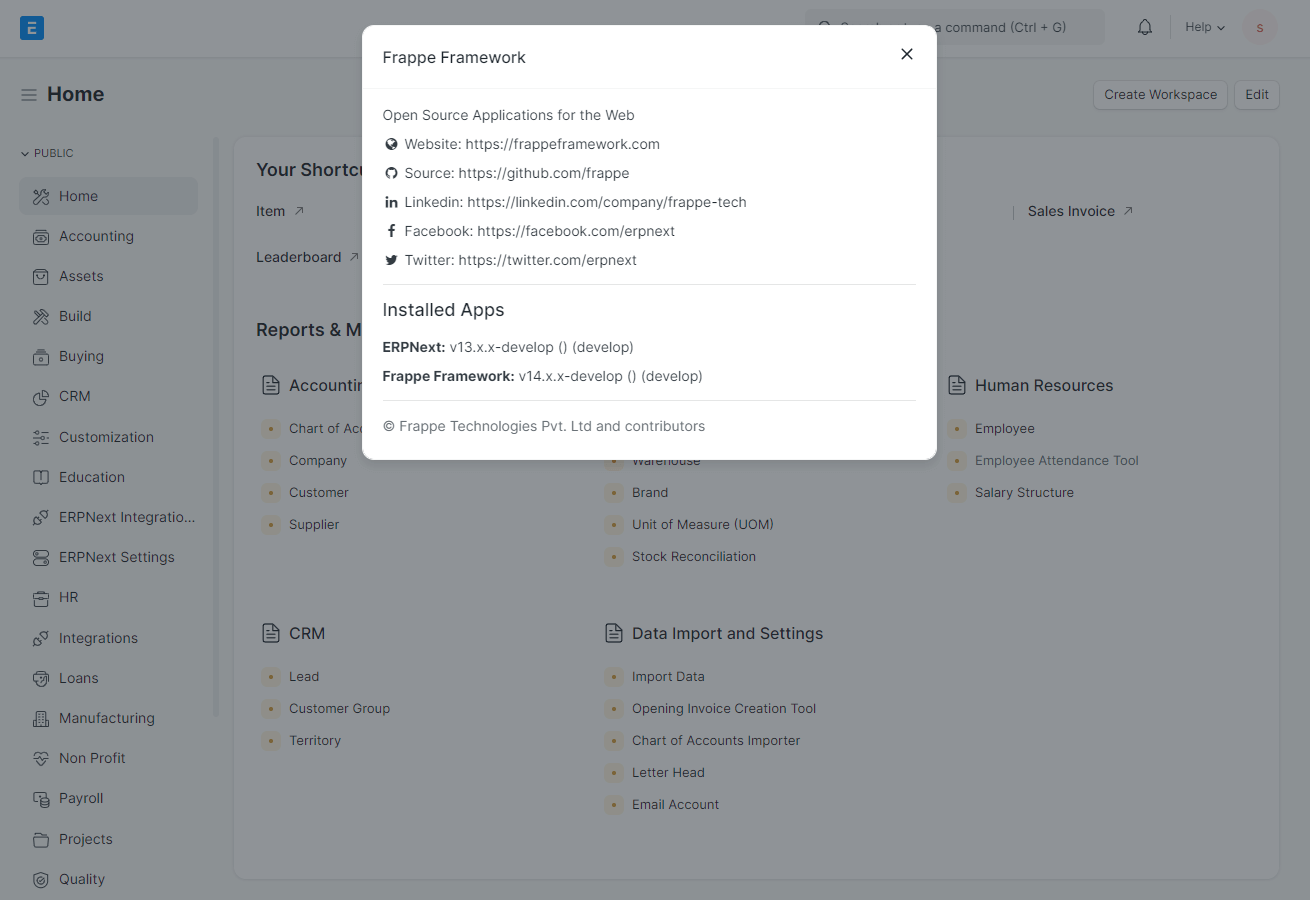
CWP Recommendations :
In CWP you need to open port 8000 in firewall or if you want to access from localhost for proxy the Ip and PORT with nginx or apache you need to use 127.0.0.1 or server public IP as sitename in place of mysterydata.com in above examples.